- About Cloud Images
- Digital Ocean
- Microsoft Azure
- Google Cloud
- Amazon AWS
- Admin Dashboard
- Managing Users
- Managing Devices
- Usage Statistics
- Adding a License
- General Settings
- Server Settings
- Security Settings
- Network Settings
- Directory Settings
- Email Settings
Email Settings
Your Konnect™ access server can use your email server to send notifications, setup instructions, and account recovery emails to users. To use this functionality, you need to configure your email server settings. Konnect™ can use any SMTP compatible email server.
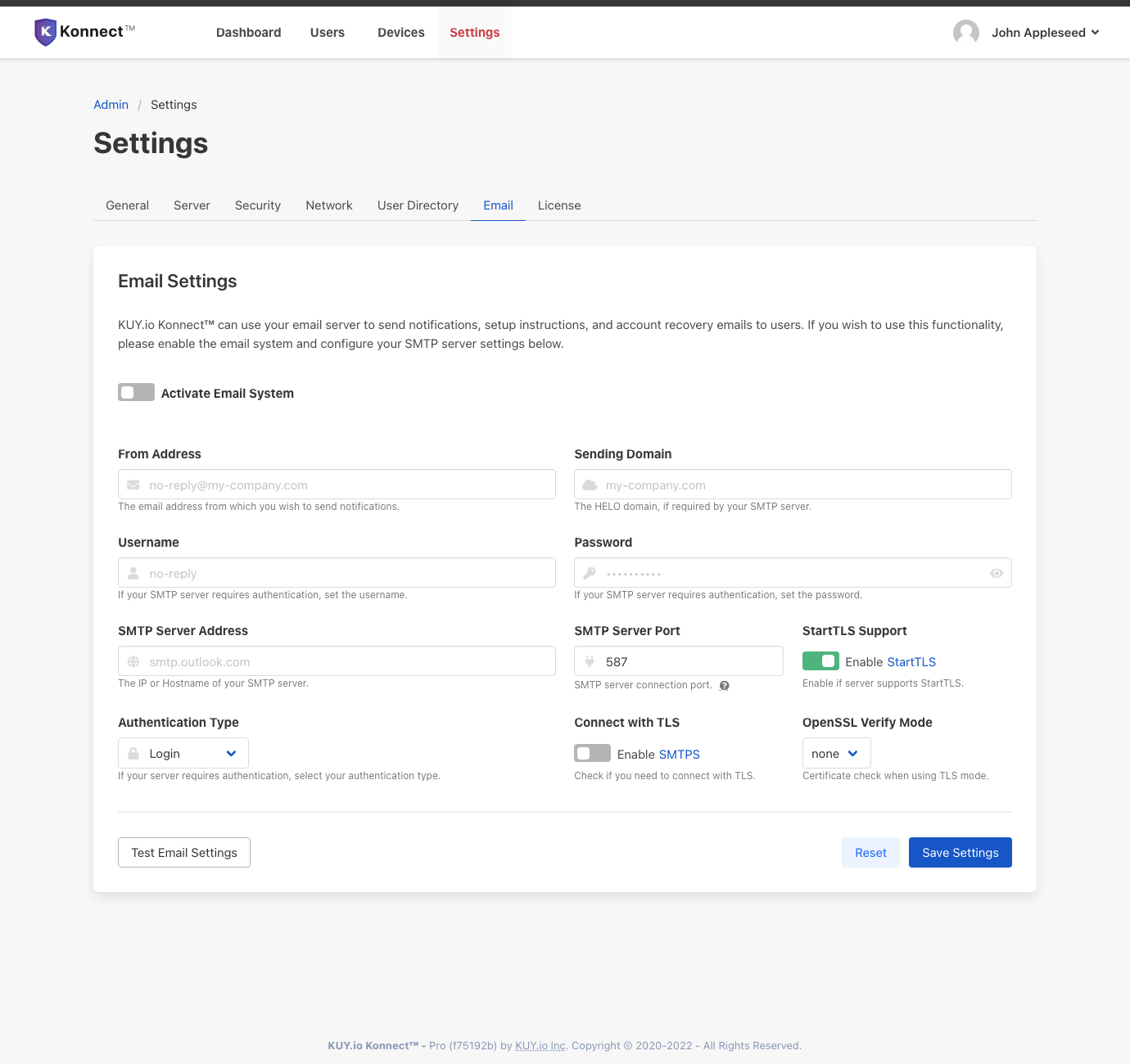
Prerequisites
Before you integrate Konnect™ access server with your SMTP-compatible email server, please ensure that:
you have network connectivity between your Konnect™ server deployment and your email server. In particular, on-premise hosted email servers may require an additional proxy service to allow a cloud-deployed Konnect™ access server to connect.
if you are using a non-standard email server (Webmail, Exchange, ...) please make sure that additional support for the
SMTPprotocol is enabled in your email server.you have provisioned a dedicated mail user for Konnect™ with a minimal set of access rights for your mail server.
Configuring your Email Server
To configure your SMTP-compatible email server, navigate to the Email Settings page and provide the following information:
From Address: the email addressthat you would like your Konnect™ server to send emails from.
Sending Domain: if required by your SMTP server the domain that is used to authenticate the originating domain of your emails.
Username: the username you would like your Konnect™ server to use to authenticate to the SMTP server before sending an email.
Password: the password used to authenticate to your SMTP server
SMTP Server Address: the hostname or IP address of your SMTP server.
SMTP Server Port: the port on which your SMTP is listening for connections. Usually
25forSMTP Relay,465forImplicit SSL/TLS,587or2525forExplicit SSL/TLS. Please refer to your SMTP server documentation or configuration reference to determine which port to configure. Modern email servers commonly use port587.StartTLS Support: flip this switch to the
ONposition if your SMTP server supportsStartTLSfor secure email transmissions.Authentication Type: the type of authentication required by your SMTP server. The options are
Plainif your SMTP server requires your username and password to be transmitted Base64 encoded in a single line,Loginif your SMTP server requires username and password to be transmitted seperately, andCRAM-MD5if your SMTP server supports encrypted login.Enable SMTPS: flip this switch to the
ONposition if your SMTP server requires an SMTP connection wrapped in transport-layer security (TLS).OpenSSL Verify Mode: is required if you enabled
SMTPS. Options arenoneto skip certificate verification, andpeerto verify the SMTP server certificate.
Note: Konnect™ does not currently allow to configure custom x.509 certificate stores, so connecting to a server through SMTPS with self-signed certificates is not supported at this time.
Click on Save Settings to save the SMTP configuration.
Testing your Email Settings
After saving your configuration, you can test your settings by clicking on Test Email Settings.
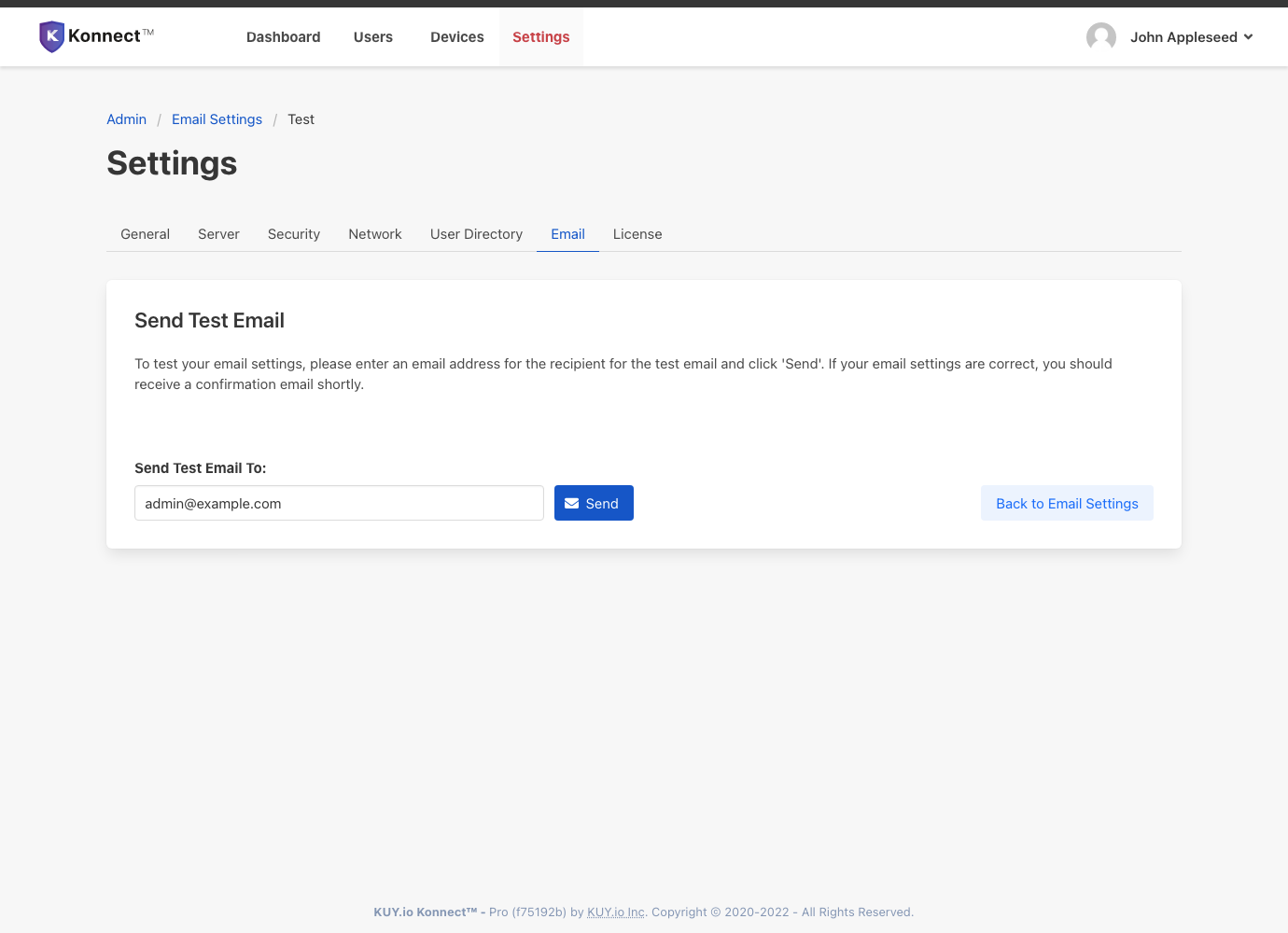
By default, Konnect™ server sends a test email to the address of your currently logged in administrator user. If you wish to send the test email to a different address, please enter that address in the Send Test Email To field. Click on Send to send a test email. If sending fails, error messages from the email system will be displayed on this page to help you diagnose your email settings. Click on Back to Email Settings to exit the test email page.